Assessments: Assignments and Dropboxes
On this page:
- Adding a dropbox
- Turnitin settings
- Grade for the assessment
- Saving and Editing
Adding a dropbox
- Moodle calls this feature Assignment, but we refer to them as Dropboxes.
- To add a dropbox to your Moodle page select the Add an activity or resource link at the bottom of the page or section.
- Select assignment from the list
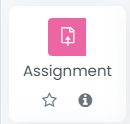
- The setting for the Assignment will come up.
- You should fill in the following fields:
- Assignment name - It is recommend to have a naming conventions for your assessments and use Dropbox afterwards, i.e. Assessment 1: Animal Ethics Essay Dropbox
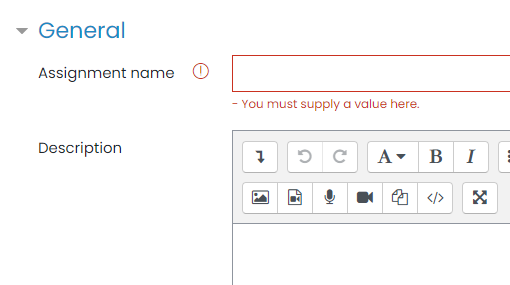
- Allow submissions from
- Due date
- It is recommended to leave the Cut-off date and Remind me to grade by empty as it allows students to submit their assessment even if it's late or the wrong date is entered in the Due Date.
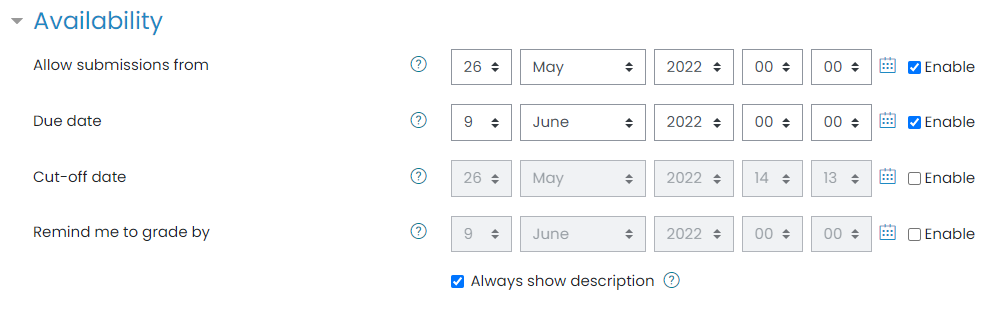
Turnitin settings
If you want to have the students assessments put through Turnitin you only need to set the Enable Turnitin to Yes. Please leave the other setting or contact the LII team for assistance.

Grade for the assessment
The grade is set by default to 100 points to give a percentage score. This can be changed depending on what is required.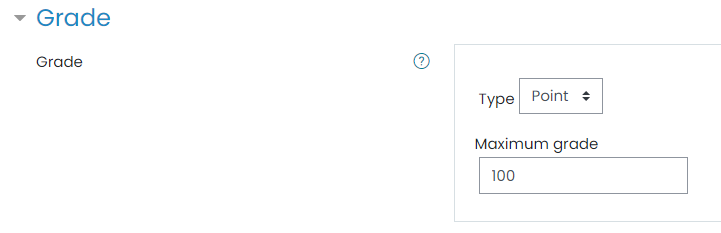
Saving and Editing
Once the setting are as you wish scroll to the bottom and select save and return.
To edit the dropbox, click on the three dots on the right hand side and select Edit settings.
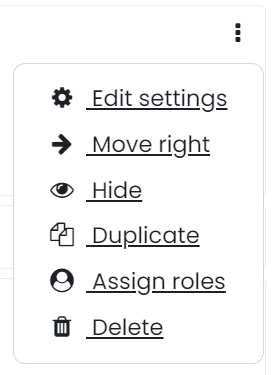
See also:
Last modified: Wednesday, 3 July 2024, 10:37 AM