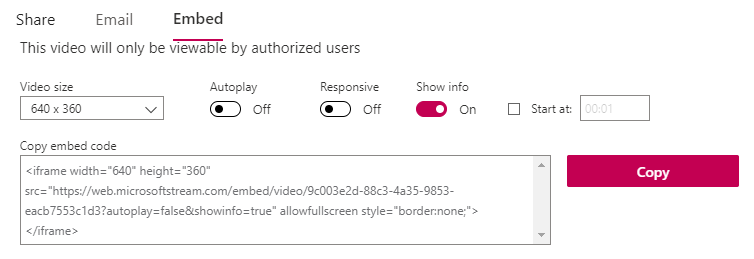Browse the glossary using this index
Special | A | B | C | D | E | F | G | H | I | J | K | L | M | N | O | P | Q | R | S | T | U | V | W | X | Y | Z | ALL
V |
|---|
Video Embed (MS Stream)Get the embed code
Add the embed code to a label
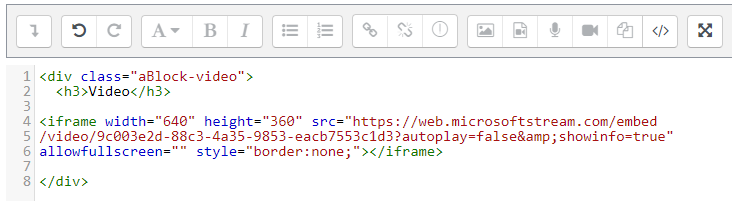
| |
Video (record)To record a video on your device, see the links below
Once you have recorded the video (it should save as an mp4 file), you will need to have it ready on your PC or Mac for easy upload to Moodle. See also: File (upload) if you need guidance on how to upload the mp4 file to Moodle. | ||