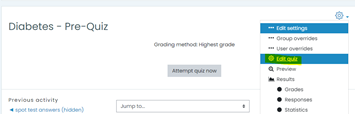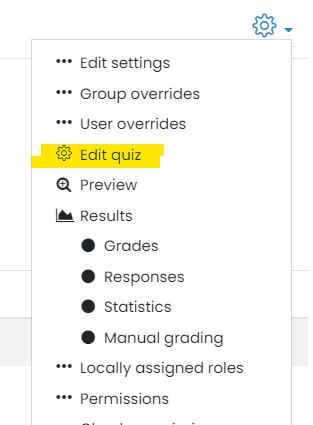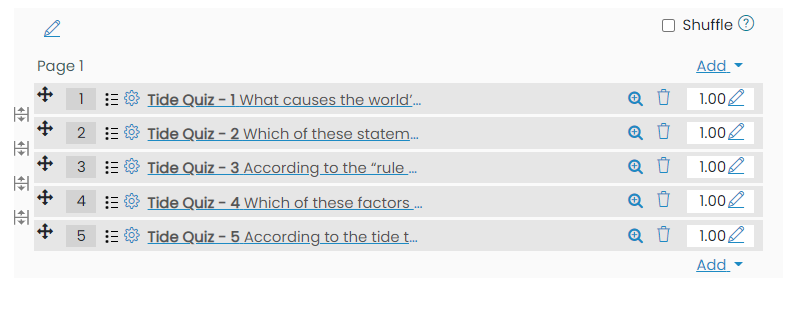Browse the glossary using this index
Special | A | B | C | D | E | F | G | H | I | J | K | L | M | N | O | P | Q | R | S | T | U | V | W | X | Y | Z | ALL
Q |
|---|
Quiz 1 (create)To create a Moodle quiz the basic steps are:
More support
Useful resources:
See also:
| ||
Quiz 2 (add a new question)To add a new question to a quiz:In edit mode, click on the TEXT as though to open and begin the quiz. (do not click on the pencil, as this is just a prompt to rename the quiz) Then click 'Edit quiz': Or if you quiz has questions already, click on the cog menu and select Edit Quiz
Click 'Add' and select 'a new question': Select the question type you would like to add. Follow the directions for building the question type (see Moodle's question type guide). See also: | ||