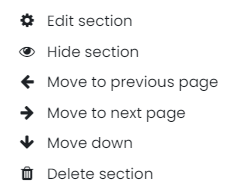Browse the glossary using this index
Special | A | B | C | D | E | F | G | H | I | J | K | L | M | N | O | P | Q | R | S | T | U | V | W | X | Y | Z | ALL
M |
|---|
Message (send)To send a message via the Participants list
See also:
| ||
Moodle messagingTo start messaging in Moodle
See also:
| ||
Moving a SectionThe drop down sections within a page are called topics.
You can move them using the three dots to the right. Then choose from the move options in the menu:
| ||