Browse the glossary using this index
Special |
A |
B |
C |
D |
E |
F |
G |
H |
I |
J |
K |
L |
M |
N |
O |
P |
Q |
R |
S |
T |
U |
V |
W |
X |
Y |
Z |
ALL
Image To embed a photo in a label: - First,save the photos you want to your computer e.g. on the desktop or in Pictures.
- Create a label or go to Edit Settings of an existing label.
- Select the image icon on the text editor bar. This will open a pop up window where you can upload your image.

- Add the Describe this image text. Make this brief e.g. "Photo of soil types" or "Photo of lavender". Or if not appropriate, tick the This image is for decoration only box.
- Click on the Browse repositories button to add a image.
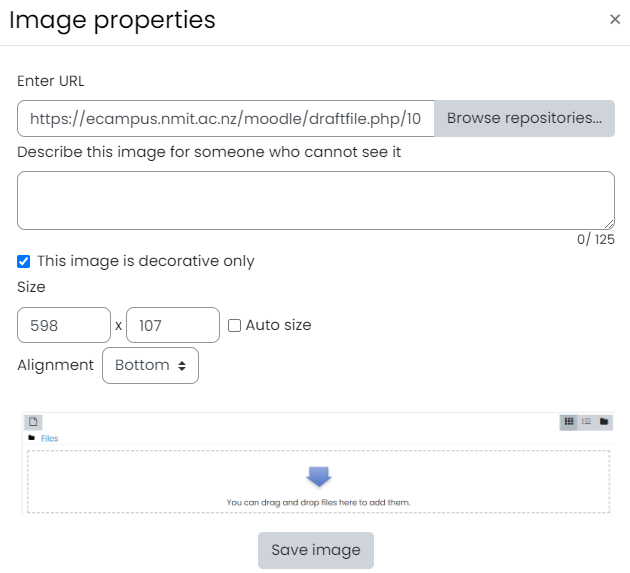
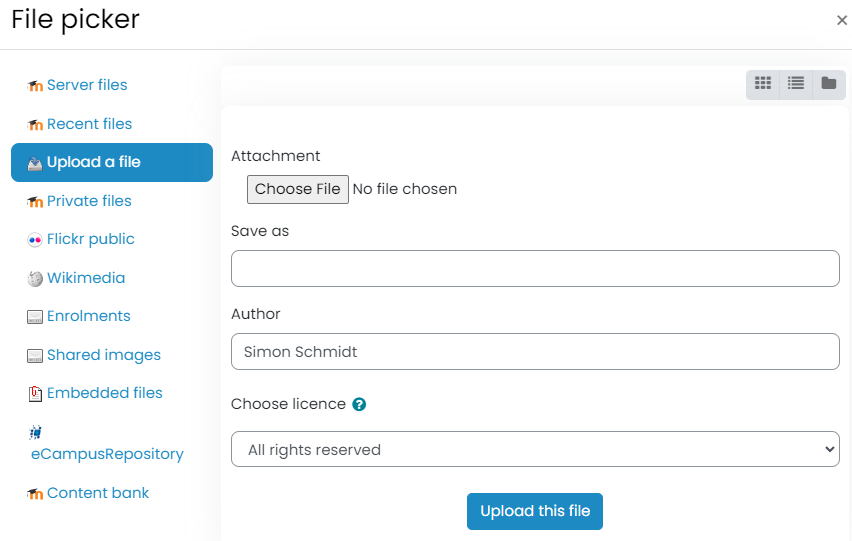
- Click Upload a file option, then click on Choose file. Get your image or photo from where you have it stored e.g. desktop.
- Click Open at the bottom of the page when you have selected your photo.
- Click the Upload this file button.
- Save the changes to the label.
See also: |
|