NMIT Moodle is a website providing course resources and learning activities for NMIT students. Not all courses at NMIT have materials in NMIT Online – your tutor will direct you to the site as appropriate. The site utilizes the internationally recognized MOODLE Open Source software platform.
To get to NMIT Moodle, go to http://ecampus.nmit.ac.nz/.
Click on a course name in the my Courses list or block to enter the course. Your course may look different to the sample below but the general format will be the same.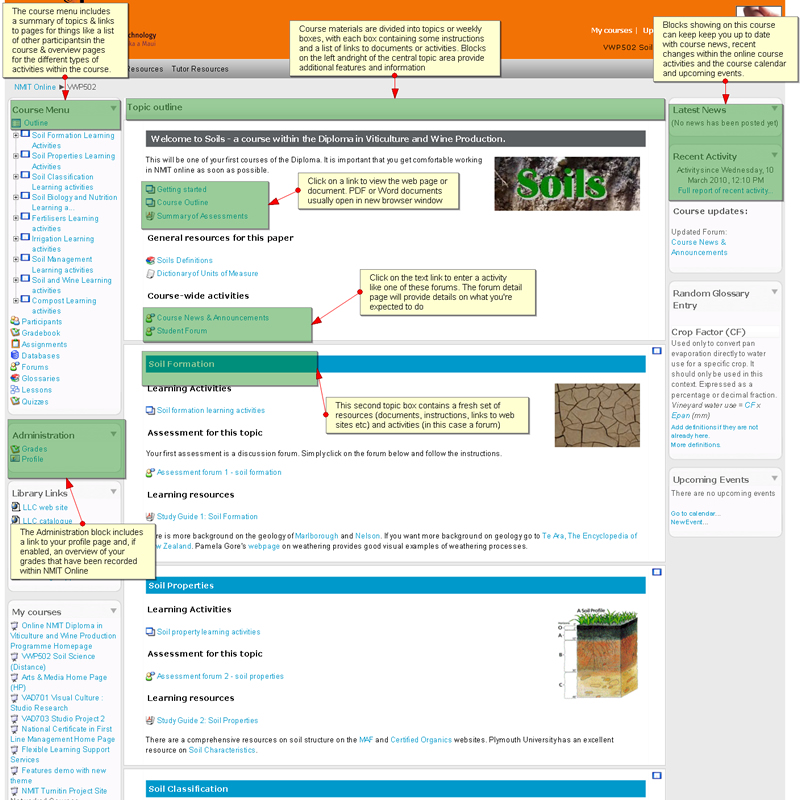
Each NMIT Moodle course is divided into parts or topic boxes - the topic names or weeks are usually listed in the course menu at the top left of the course page. Each topic or weekly box will contain instructions, links to documents or web sites and perhaps links to activities such as discussion forums, assignment drop-boxes, quizzes etc. All your courses will look fairly similar, but with different resources, activities, number of topic areas available and perhaps different blocks showing on the left and right sides.
Scroll down the page to view all the available topic boxes and their content. Your tutor may have all the topic boxes visible from the start of your course OR they may only make certain topic boxes visible as they become relevant. NMIT Moodle gives you some clues to the type of resources and activities in each topic(![]() ) indicates a discussion forum, and the Word document symbol (
) indicates a discussion forum, and the Word document symbol (![]() ) indicates a Word document for you to download. You'll come across other ones too for PDF documents (
) indicates a Word document for you to download. You'll come across other ones too for PDF documents ( ), web links (
), web links ( ) and quizzes (
) and quizzes (![]() ) etc. Click on the linked text beside the icons to view the documents or follow the links. Some links may open in a new window.
) etc. Click on the linked text beside the icons to view the documents or follow the links. Some links may open in a new window.
It is possible to focus on one topic box only, and to access the other parts by selecting from a drop down list. To achieve this, click on the squares at the right edge of the topic box you want displayed, as shown below.

This will "collapse" the parts leaving just one in view. The process can be reversed by clicking one of the two squares now displayed at the right of the topic box.

Looking higher up on this screen, there is a string of links just below the grey navigation menu bar, showing your present location in the course (like the one below)?

This is the breadcrumb menu, which is one of the easiest ways of navigating NMIT Moodle. It shows where you've been so you can go back by simply clicking any of its links.
![]() If you use the Internet, you'll be familiar with a "back" button in your web browser. You can use this in NMIT Moodle too, however we recommend using the navigation options within the website and course pages as the safest options, as different browsers behave inconsistently.
If you use the Internet, you'll be familiar with a "back" button in your web browser. You can use this in NMIT Moodle too, however we recommend using the navigation options within the website and course pages as the safest options, as different browsers behave inconsistently.
By all means try it and see if it works for you.