NMIT Moodle is a website providing course resources and learning activities for NMIT students. Not all courses at NMIT have materials in NMIT Online – your tutor will direct you to the site as appropriate. The site utilizes the internationally recognized MOODLE Open Source software platform.
To get to NMIT Moodle, go to http://ecampus.nmit.ac.nz/.
NMIT Moodle supports online testing using the Quiz module. You tutor may create different types of tests using the Quiz module, including:
- Diagnostic tests or other pre-tests to help establish what you know about the course or topic before starting it. These don't count towards your course mark.
- A quiz to help you learn some important aspects of a topic - these may allow you to complete a test multiple times and don't count towards your course mark
- Informal quick revision or practice tests to check you have learned a topic or are on track - these may allow you to complete a test multiple times and don't count towards your course mark
- Formal term tests or other assessments that do count towards your course mark
Some quizzes or tests (types 1-3 above) may also show you the correct answers as you go and/or allow you to review your full results, including correct or sample answers after you have attempted the quiz. The tutor will choose to enable these options as they feel appropriate.
A quiz can have a variety of question types - multichoice, true/false, fill in a gap, match answers or a short essay. Your tutor will inform you about the type of questions your specific quiz will include.
To participate in a quiz
-
Click on the quiz name to view the introduction and instructions (look for the Quiz icon -
)
-
Click 'Attempt quiz now' to begin the quiz
-
Read each question carefully and click the radio button beside the correct answer to make your choice or type your answer in as appropriate. Check the navigation details below for more information on how to progress through a quiz.
-
When you have completed the quiz, make sure you click the "Finish and submit all" button on the last page.
Quiz navigation
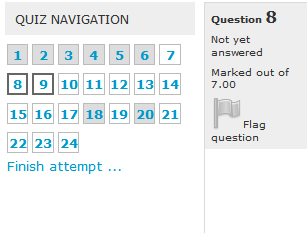
Quizzes may have all questions on one page or spread across multiple pages.
There is a Quiz Navigation block at the top left of every page of the test. And a "Next" button at the bottom of every page.
Each time you click the "Next" button or a link in the navigation block, your answers are automatically saved. You are able to "go back" if you wish to change an answer at any time - but don't use your browser's Back button. Clicking on a number in the quiz navigation block will take you to the corresponding page. You can always get to the last page by clicking on the "Finish attempt" link in the navigation block.
Flagging a question adds a red mark to the question number in the navigation block, allowing you to quickly return to the flagged question later.
A quiz can also have a set time limit, and will show a count down clock in the navigation block. In this case - be sure to complete and submit you test within the set time.
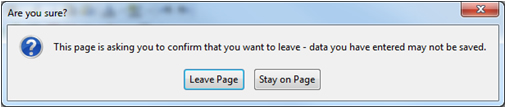 Don't leave the quiz without submitting your work: If you ever see a warning box appear about leaving the page you must click the "Stay on page" button. Otherwise you run the risk of losing your work.
Don't leave the quiz without submitting your work: If you ever see a warning box appear about leaving the page you must click the "Stay on page" button. Otherwise you run the risk of losing your work.
Viewing your results: Depending on how your tutor has set up the quiz, you may be able to review your results immediately. If not, your tutor will inform you when your results are available.
To view your results, return to the quiz itself as if you were going to take it again. It will immediately show you a summary of your results and (if the tutor has allowed it) show a link to review the details of your attempt, including individual marks for each question and perhaps when you got a question wrong, what the right answer was.
You can see a demonstration video of completing a quiz here
Your quiz may look a little different to this one, but the basic navigation will apply.