To Create or Host a Zoom Meeting
To set up a meeting, first:
- Sign in to the Zoom web portal.
Hosting an Instant Meeting
To start an instant meeting:
- Move your mouse over Host a Meeting to start an instant meeting. You will then need to chose from the options: With Video On, With Video Off, & Screen Share Only.

- Your meeting client will launch (you may need to allow the the client to open) and select Join with Computer Audio.
Inviting others during a meeting
- Click Participants in the meeting controls.

- Click Invite at the bottom of the participants panel.
- Choose from the following invite options:
- Click the Email tab.
- Select an email provider:
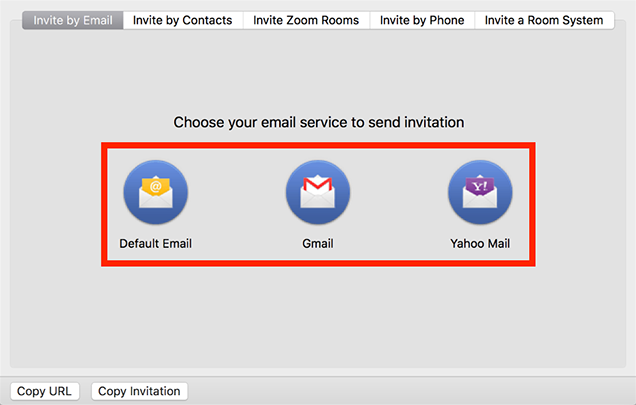
- Default Email: Invite others by using your default email application for your computer.
- Gmail or Yahoo Mail : Invite others by using the Gmail or Yahoo website. You will be prompted to sign in to your account.
- Add recipients to the email and send it.
Notes:
- A new email will be composed automatically with the meeting information in the email body.
- These email options are affected by the Only show default email when sending email invites option on the Settings page. Enabling this setting will remove the Gmail and Yahoo options.
URL or Invitation Text
Click Copy Invite Link or Copy Invitation if you want to send your instant meeting information elsewhere.
- Copy Invite Link: Copy the meeting join link.
- Copy Invitation: Copy the full invitation text.
- Paste the URL or invitation using Ctrl + V on Windows, or Cmd + V on a Mac. You can also right-click and click Paste.

How to Schedule a meeting
Last modified: Tuesday, 6 July 2021, 3:32 PM