Retrieved from: https://docs.moodle.org/311/en/Scheduler_module
Quickstart for the Moodle Scheduler
This section shows you how to quickly make your first Moodle scheduler, so only the basics are described. Like any other first attempt, your first Moodle scheduler will probably be more for learning than using, but after you finished it, you'll be able to choose which features you want to learn more about.
Prerequisites
- You must have teacher access to a Moodle course.
- Teachers and students must be enrolled in the course.
- The Moodle scheduler must be installed, since it is not part of the core Moodle package.
Creating a basic scheduler
- Click the "Turn editing on" button.
- Click the link "Add an activity or resource."
- In the box that appears, choose "Scheduler" and click the "Add" button.
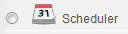
- A web page will appear called "Adding a new Scheduler." Type in the name of the scheduler, which can be changed later.
- Scroll to the bottom of the webpage and click the "Save and display" button.
- A webpage will appear with the name of your scheduler at the top. Click the "Add slots" link.

- A drop-down menu will appear that allows you to add repeated slots or a single slot. Click the link to add repeated slots.
- Options will appear to add time slots. For this lesson, the slots you add can be real or fictitious, for practice. All time slots must occur in the future, and the start time must be before the end time. The simplest option is to:
- Click the "Start time" menu and choose a time that is one hour from now.
- Click the "End time" menu and choose a time that is one hour after the start time.
- Scroll to the bottom of the webpage and click "Save changes."
After these steps, a basic scheduler will appear. To learn more, view the scheduler as a student or explore the options below.
Last modified: Thursday, 17 June 2021, 5:09 PM