Forums (Announcement): Using the forum
On this page:
- To create an announcement
- To edit an Announcement
- To schedule an Announcement
To create an announcement
- Go to the Announcement forum in your course. By default, it appears on the Home/Welcome page. You can also click on "Add new topic..." under Latest announcements on the right hand block
- Click to open the forum, and then click
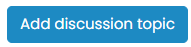
- Add the Subject and Message to your announcement. Note that you can also attach a file.
- Click Post to forum.
To edit an Announcement
- Open the Announcements forum.
- Click on the title of the post you want to edit (listed on the left).
- Click Edit to edit the subject, message or both.
- Save.
To schedule an Announcement
Some tutors find it helpful to schedule announcements in advance.
- Go in to Edit the announcement, then look for Display Period (below the text editor), if you cannot see it click on the "Attach file" and it will show all of the properties of an announcement.
- Click the grey arrow to reveal Display Period setting options.
- Check Enable for Display start. Select the time and date you want the announcement released.
- Check Enable for Display end (optional). Select the time and date you want it taken down.
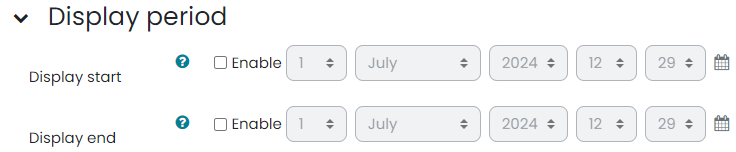
Other announcement settings, you might like:
To pin an announcement to the top of the a forum, click on the "Pinned" option.
To attach a file to your announcement you can drag and drop a file onto the grey down arrow or click on the file icon ![]() to open the File Picker.
to open the File Picker.
Last modified: Monday, 1 July 2024, 12:50 PM