Activity or Resource: Add, Edit and Indent
This page covers:
- Adding an activity or resource,
- Editing an activity or resource, and
- Other Options in the three dots Menu.
Adding an activity or resource
- To add any new content, use the Add an activity or resource link at the bottom of each page or section
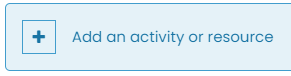
- When this is clicked on the following menu is shown:
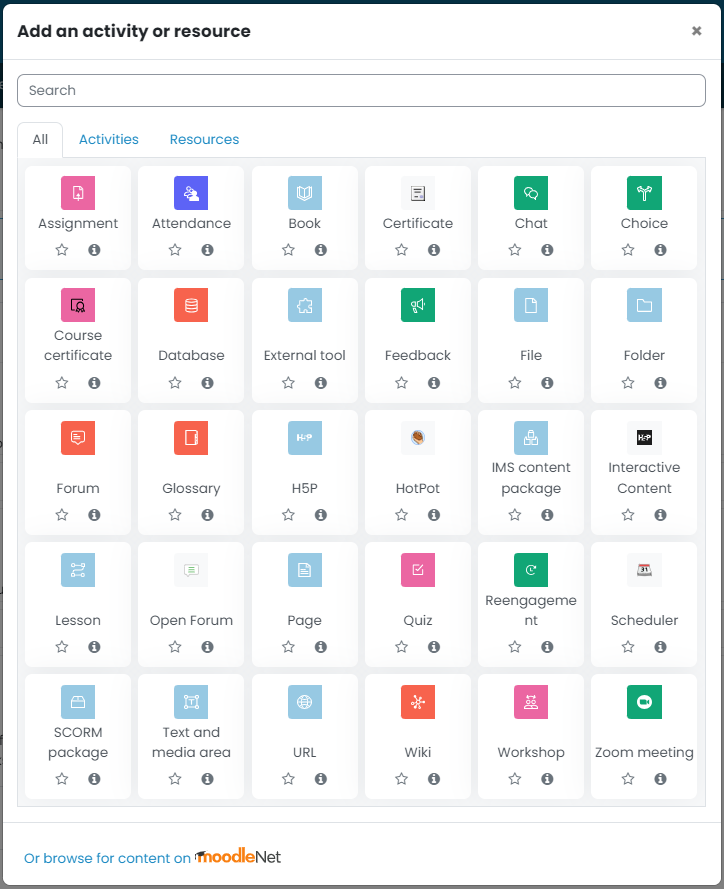
- From here you can click on the activity or resource you wish to add.
- The activity or resource will be added and you will be taken to the edit setting page to adjust as required.
Editing an activity or resource
- All activities and resources are edited in the same way, by selecting the three dots menu
 on the right of the activity or resource
on the right of the activity or resource - Then selecting edit settings
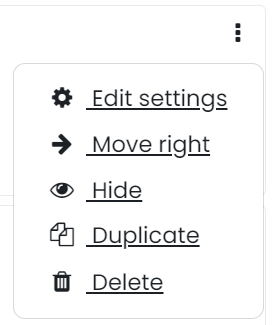
Other Options in the three dots Menu
- The Move Right option will indent the activity or resource, once indented a Move Left option will also appear.
- Hide will hide the activity or resource from students.
- Duplicate will create an exact copy of the activity or resource below.
- Delete will remove the activity or resource from the course.
- Occasionally other options will appear in this list depending on the activity or resource you are editing. for those specific options see the guide for that activity or resource.
Last modified: Wednesday, 3 July 2024, 10:04 AM