Activity 3
Staying organised with Zotero
Allow 90 minutes
Like most other applications, some good 'housekeeping' principles will help to make your workflow smoother and save you time in the long run. The next tasks will help make your Zotero endeavours more productive.
Task 1: Sorting and Searching
Work through the following resources and then have a go at the challenge.
Link: Sorting
Link: Searching
Link: Organising your references - choose one or two videos to watch
Challenge:
- Experiment with sorting and searching items in your library
Remember to use the 'Restore Column Order' action in the dropdown menu, if you get stuck.
Task 2: Collections, Tags and Notes
Work through the resources below and then have a go at the challenge.
Link: Collections and Tags
Link: Notes
Link: Using Tags - choose one or two videos to watch
Link Using Collections - choose one to two videos to watch
Link: Using Notes - choose one or two videos to watch
Challenge:
- Create a collection called 'Practise'
- Create a collection for each of your current courses
- File the library content into the collections
- Create a tag called 'practise'
- Add the 'practise' tag to each item added for the purposes of this activity
- Create other suitable tabs
Task 3: Other Functionality
This is an optional task. You may wish to browse through these resources to find out what else Zotero can do.
Link: Screencasts for a variety of topics
Link: Relating Items
Link: Duplicate Detection
Link: Adding files to your Zotero Library
Link: Timelines
Link: Contents of Documentation resource
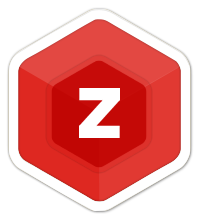 IT Skills for Students
IT Skills for Students